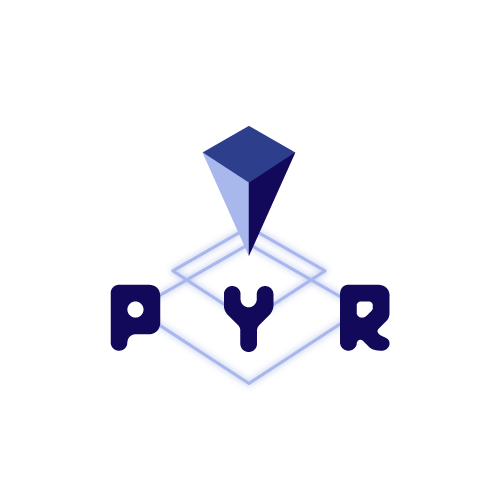This guide is for those who are already familiar with Spelunker basics and are ready to bring their proofreading game up to 11.

If you are new to Spelunker please begin with our 101 Guide.
Rotate
Let’s start with Rotate! A nice tool to aid you in rotating your cell. This tool is most effective for orienting your 2D EM images, but can be used in 3D as well.
To rotate in 2D use press the R key to rotate clockwise, and the E key to rotate counterclockwise.
*Note: this only rotates the EM along one face. It is possible to rotate the cell in 3D so that you are viewing the EM images from the back, in which case it will not align with the 2D view.
You can also use the S key to add or remove an EM cross section in the 3D model, or you can click the “Sections” checkbox ☑️ in the bottom right of the box that houses the 3D models.
Scrub through Annotations with Brackets [ ]
The bracket keys [ ] can be used to easily jump from one annotation point to the next in a list. They can help you to easily move through a list of tasks, and can also be used along with proper annotation placement to help realign misaligned slides.
Add Comments and Tags to Your Annotations
Leaving notes on your annotations is a great way to share information with your collaborators. Spelunker has ways to quickly tag annotations as well as options to add more extensive and detailed notes.
To add a description to your annotation left click one of your annotation points to highlight it. Write your description in the box shown below. Your description will automatically be added to the highlighted annotation.
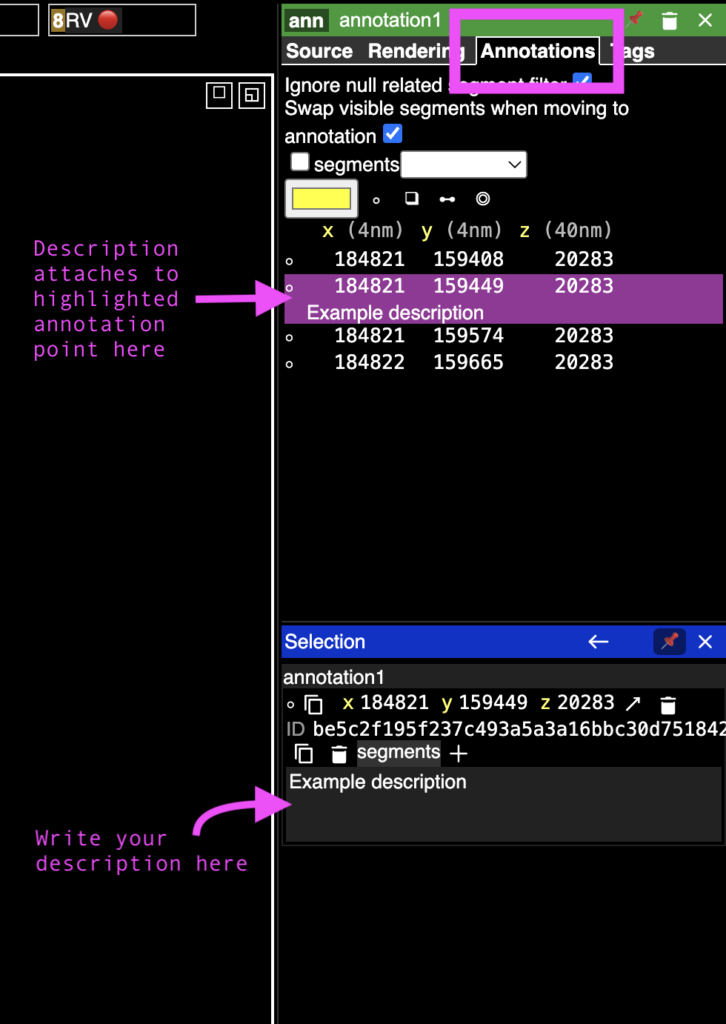
To add a tag to your annotation, navigate to the “Tags” menu. Follow these steps to add a tag:


You can add a key bind by clicking and holding between the brackets associated with your tag (shown in the image above).
While you are doing this press the key of the letter or symbol you want to attach to this tag.
To add the tag to an annotation, go back to the “Annotations” menu and highlight one of your annotations by left-clicking it.
Press Shift + Key Bind to add your tag.